How to get Gmail dark mode
Gmail dark mode is relatively new, and it can make a huge difference to your day-to-day experience using the app. Not only does it look cool, it also reduces glare when you're checking your messages at night, and there's a chance it could even save a little battery power as well.You can enjoy dark mode on your desktop as well on mobile.
It's been months since iOS 13 and Android 10 arrived, with their system-wide dark modes, Gmail was one of the last major apps to receive a new color scheme to match.
Gmail dark mode for desktop
Dark mode is available for both Smartphone & PC. below steps is used to activate dark mode in both PC & Smart phones.
- Sign in with your email id then click on setting (shaped like a gear).
- Click on Themes > Scroll down then you will see dark mode.
- Click on Themes > Scroll down then you will see dark mode.
Gmail dark mode for Android
You can enjoy dark mode on your smartphones but its available for latest updates.
First update your gmail application by visiting on Google Play Store & check for an update button.If no such button appears, you're good to go.
If you have Android 10's system-wide dark theme enabled, the app should switch to its new look automatically. Alternatively, you can activate it manually by tapping the menu icon on the top left, scrolling down and tapping 'Settings', then 'General settings'. Here you can change Gmail's theme to either light, dark, or system default.
Sadly dark mode isn't available if you're using Android Pie or earlier, but you can still use Gmail in dark mode if you visit Gmail.com in a web browser with dark mode activated. This option is available in Chrome for Android and Firefox Preview.
Gmail dark mode for iOS
Gmail dark mode has taken longer to arrive on iOS, and the option may not be available to you until Apple activates it server-side. The update is coming to all users, but the pace has been glacial.
When it arrives, the new option will be activated automatically if your phone is using its system-wide dark mode. Alternatively, you will be able to take it for a spin by tapping the Gmail app's hamburger menu, selecting 'Settings', then tapping 'Theme' followed by 'Dark'. Take a peek now to see if it's there. If not, you may have to wait just a little longer.
How to get Gmail dark mode
![How to get Gmail dark mode]() Reviewed by TG Desk
on
February 10, 2020
Rating:
Reviewed by TG Desk
on
February 10, 2020
Rating:

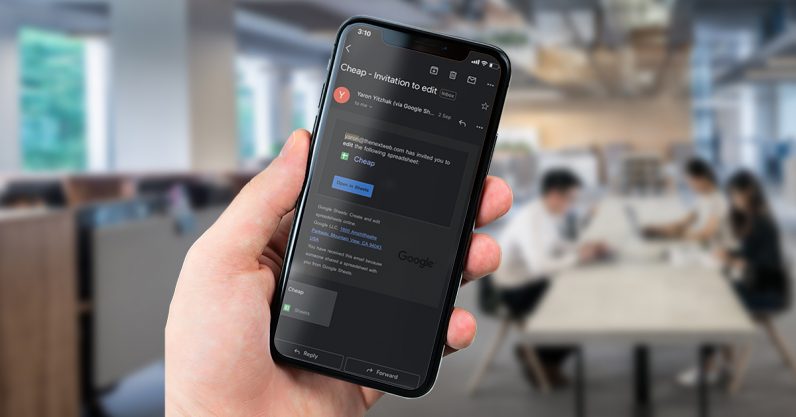
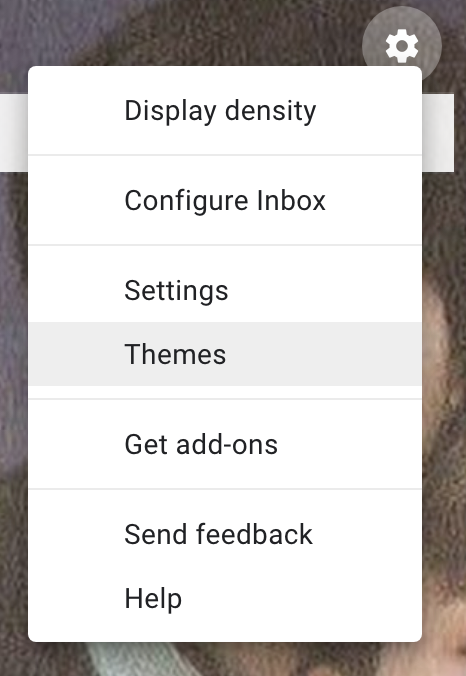

No comments:
Please do not enter any spam link in the comment box.